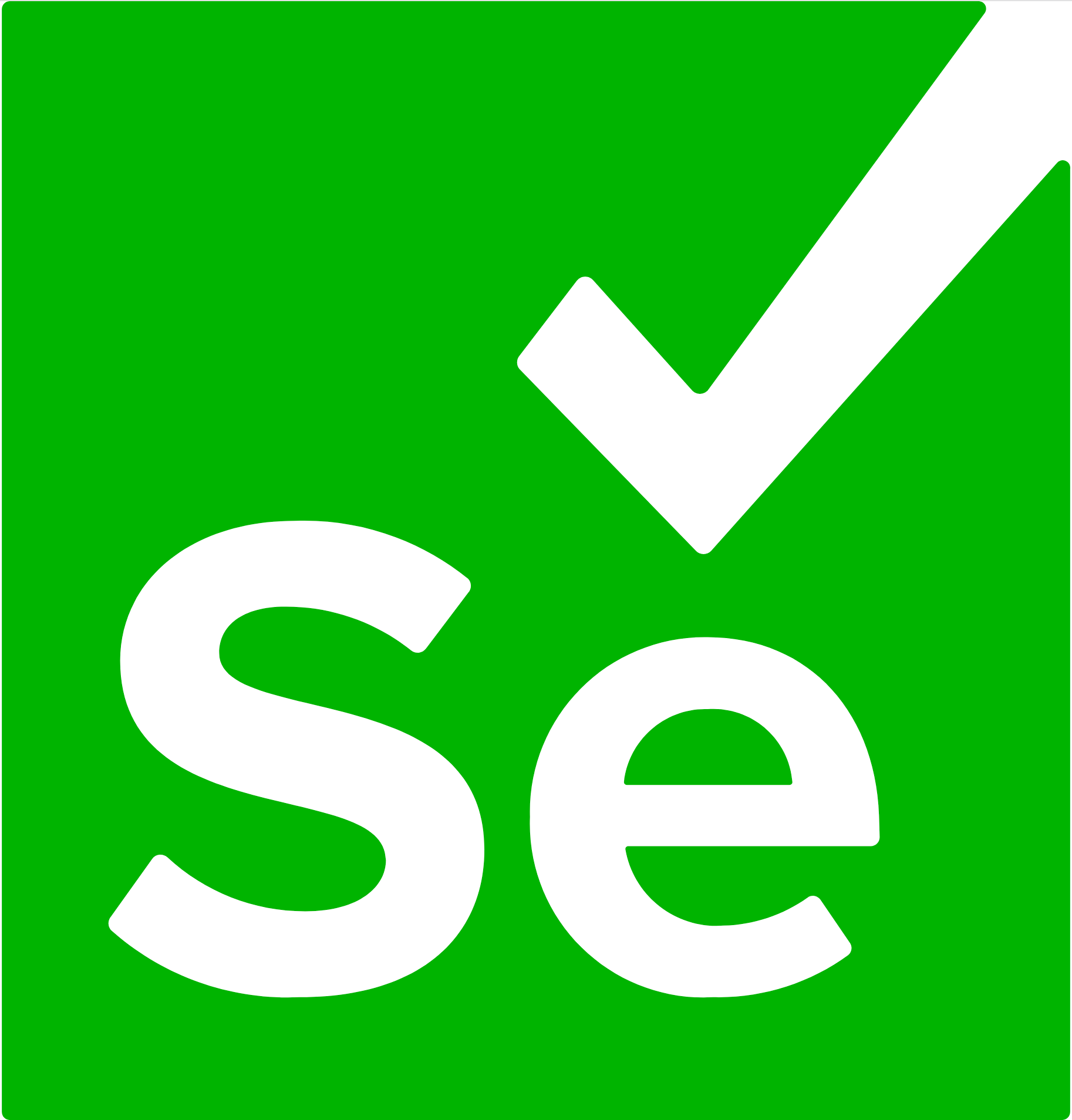All-in-one Browser Automation Framework:
Web Crawling / Scraping / Testing / Reporting
Selenium Server supports two sets of commands simultaneously - for new version (WebDriver Google Chrome) and old version (Selenium RC).
The JDK is a full-featured development kit. A set of software for Java, including JRE, compilers and tools (such as JavaDoc and Java Debugger), which exists for creating and compiling program. If you want, just run the Java program in your browser or computer, it will be enough for you installed JRE. But if you plan to program if you are using Java, you will also need the JDK.
-
Download
Java Platform JDK 17from the official websitehttps://www.oracle.com/java/technologies/downloads/ -
Install
javawith default settings -
Set the variable
“Java home”- If the machine is
Windows, pressWin+Rand type-thosesysdm.cplgo to the advanced tab/Environment Variables. - Create a variable:
JAVA_HOME. - Variable value:
<path where it is installed java>for example(C:\Program Files\Java\jdk*.*.*_**). - You also need to add the value:
<path whereupdated java>\bin. - to the
PATHvariable: ClickEditand add:C:\Program Files\Java\jdk*.*.*_**\bin.
- If the machine is
-
After setting the variable you should restart
cmd console. Let's checkjavaincmd:java –versionjavac –version -
If you see the
javaversion in theconsole, thenjavais installed updated successfully.
-
Download
IntelliJ IDEAfrom the official websitehttps://www.jetbrains.com/ru-ru/idea/ -
Install
IntelliJ IDEAwith default settings
You can download Selenium Java Client Driver by going to link:
https://www.selenium.dev/downloads/
The page will contain a list of client drivers for other languages, but we select only the driver for Java.
This download comes as a ZIP file named
"selenium-server-standalone-3.141.59.jar". For further simplicity, use
download, extract the contents of this ZIP file to a disk C so that you have a directory "C:\selenium\".
Let's describe an example of installing a browser driver Chrome. To install, open the website:
https://googlechromelabs.github.io/chrome-for-testing/and download that ChromeDriver version that matches your version your browser.
To find out your browser version, open a new window in Chrome, in the search bar type:
chrome://version/and press Enter. In the top line you will see information information about the browser version.
Unzip the downloaded file. Create on disk C: webdrivers folder and put the unzipped folder place the file chromedriver.exe in the C:\webdrivers folder.
Add the C:\ folder to the system PATH variable webdrivers.
Launch server performed one chosen in the command line (calling the windows command line is is done by typing the cmd command in the search):
cd ..cd ..Selenium Grid— is a tool that works tests on multiple physical or virtual machines buses so scripts can be executed in parallel But. Essentially, Selenium Grid is a cluster consisting of severalSelenium servers. It is intended for organization of a distributed network, allowing parallel run multiple browsers simultaneously on a large network number of cars.Hub— is a server that acts as a price the starting point where the tests will be run. Selenium Grid has only one hub and starts runs on one machine once.Node— areSeleniuminstances that are attached captives to the concentrator, and which perform tests. There may be one or more nodes in the mesh, which These can be anyOSand can contain any from supportedbrowsers.- First we have to start the central server (hub). This is done using the following command:
java -jar C:\selenium-server-standalone-3.141.59.jar -role hub - Before starting, make sure you are in the directory with the file
selenium-server-standalone.jar. - In the console you should see information about successful start of hub.
11:54:52.596 INFO - Nodes should register to http://192.168.99.1:4444/grid/register/ 11:54:52.596 INFO - Selenium Grid hub is up and running
- After running the command, you can go to the hub administration panel at:
http://localhost:4444/grid/
- Open a new console window in which we enter the following command:
java -Dwebdriver.chrome.driver="C:\chromedriver\chromedriver.exe" -jar C:\selenium-server-standalone-3.141.59.jar -role node -hub http://192.168.99.1:4444/grid/register/
- Check the current state of our selenium hub, and also see which nodes are ready to work and which browsers are available in them, you can go to the browser line to the address where selenium hub is running. In our case it is
http://192.168.99.1:4444/and from there we go to the selenium grid hub console. In the console we see that there is currently one node connected to the hub. When node starts, it can't determine which browsers are available and therefore use a standard configuration consisting of5 chrome browsers,5 firefoxand1 IE.
- First we have to start the central server (hub). This is done using the following command:
Go to
https://www.selenium.dev/downloads/
Find Java among the available languages and click on Download
Unpack the archive. The content will be something like this:
Open your project in IntelliJ and click File → Project Structure
Select Modules, then click on the plus on the right and select 1. JARs or directories…
Go to the folder where you just extracted the archive and select all the .jar files from the root and from the libs subfolder
Click OK
No matter what programming language you write the code in, the operation of connecting the browser driver is approximately the same.
You can read about this in the article Connecting the browser driver in Selenium
To make sure Selenium is connected successfully, paste the following code and compile it.
package org.test;
import org.openqa.selenium.WebDriver;
import org.openqa.selenium.chrome.ChromeDriver;
public class WebDriverDemo1 {
public static void main(String[] args) {
System.setProperty("webdriver.chrome.driver", "C:\\chromedriver\\chromedriver.exe"); //setting the path for chrome driver
WebDriver driver = new ChromeDriver(); //creating object for chrome driver
driver.get("https://www.selenium.dev/selenium/web/web-form.html"); //opens the browser and navigates to the URL
}
}If you do not want or cannot edit the PATH variable, try registering the path to the driver - insert before the line WebDriver driver = ...
driver.get("https://www.selenium.dev/selenium/web/web-form.html"); //opens the browser and navigates to the URLFirst of all, you need to connect By in Java, this is done as follows:
import org.openqa.selenium.By;Often it is not enough to simply find an element. To perform some actions on what you find, connect WebElement
import org.openqa.selenium.WebElement;Let's use the most reliable method - by id. After examining the source code of the page you will see the following code
<input type="text" id="name1" name="url1">Therefore, the required id is name1
package org.test;
import org.openqa.selenium.By;
import org.openqa.selenium.WebDriver;
import org.openqa.selenium.WebElement;
import org.openqa.selenium.chrome.ChromeDriver;
public class WebDriverDemo2 {
public static void main(String[] args) {
System.setProperty("webdriver.chrome.driver", "C:\\chromedriver\\chromedriver.exe"); //setting the path for chrome driver
WebDriver driver = new ChromeDriver(); //creating object for chrome driver
driver.get("http://www.urn.su/ui/basic_test/"); //opens the browser and navigates to the URL
WebElement searchField =
driver.findElement(By.id("name1"));
searchField.sendKeys("topbicycle.ru");
searchField.submit();
}Using linkText, find all links with the text Renovation, select the first one and click on it.
package org.test;
import org.openqa.selenium.By;
import org.openqa.selenium.WebDriver;
import org.openqa.selenium.WebElement;
import org.openqa.selenium.chrome.ChromeDriver;
public class WebDriverDemo3 {
public static void main(String[] args) {
System.setProperty("webdriver.chrome.driver", "C:\\chromedriver\\chromedriver.exe"); //setting the path for chrome driver
WebDriver driver = new ChromeDriver(); //creating object for chrome driver
driver.get("http://www.urn.su/ui/basic_test/"); //opens the browser and navigates to the URL
WebElement renovationLink =
driver.findElements(By.linkText("Renovation")).get(0);
renovationLink.click();
}
}All links in this example also have the same text - Italy. But we can't use the same technique, so let's study the page code and find out that the desired link has a march8 class
We will look for a link, that is, cssSelector a, with the march8 class
package org.test;
import org.openqa.selenium.By;
import org.openqa.selenium.WebDriver;
import org.openqa.selenium.WebElement;
import org.openqa.selenium.chrome.ChromeDriver;
public class WebDriverDemo4 {
public static void main(String[] args) {
System.setProperty("webdriver.chrome.driver", "C:\\chromedriver\\chromedriver.exe"); //setting the path for chrome driver
WebDriver driver = new ChromeDriver(); //creating object for chrome driver
driver.get("http://www.urn.su/ui/basic_test/"); //opens the browser and navigates to the URL
WebElement march8Link =
driver.findElements(By.cssSelector("a[class=march8]")).get(0);
march8Link.click();
}
}Now let's look at the picture. Let's use the tag search.
package org.test;
import org.openqa.selenium.By;
import org.openqa.selenium.WebDriver;
import org.openqa.selenium.WebElement;
import org.openqa.selenium.chrome.ChromeDriver;
public class WebDriverDemo5 {
public static void main(String[] args) {
System.setProperty("webdriver.chrome.driver", "C:\\chromedriver\\chromedriver.exe"); //setting the path for chrome driver
WebDriver driver = new ChromeDriver(); //creating object for chrome driver
driver.get("http://www.urn.su/ui/basic_test/"); //opens the browser and navigates to the URL
WebElement imageLink =
driver.findElements(By.tagName("img")).get(1);
imageLink.click();
}
}You need to find it on the page www.urn.su/IT/selenium/basic_test/ switch and put it in the Lannister position
As a check, output the contents to the terminal.
I used the list, so I imported the import java.util.List;
package org.test;
import org.openqa.selenium.By;
import org.openqa.selenium.WebDriver;
import org.openqa.selenium.WebElement;
import org.openqa.selenium.chrome.ChromeDriver;
import java.util.List;
public class WebDriverDemo6 {
public static void main(String[] args) {
System.setProperty("webdriver.chrome.driver", "C:\\chromedriver\\chromedriver.exe"); //setting the path for chrome driver
WebDriver driver = new ChromeDriver(); //creating object for chrome driver
driver.get("http://www.urn.su/ui/basic_test/"); //opens the browser and navigates to the URL
List<WebElement> radioButtons =
driver.findElements(By.name("house"));
radioButtons.get(1).click();
for (WebElement radioButton : radioButtons) {
if (radioButton.isSelected()) {
System.out.println(radioButton.getAttribute("value"));
}
}
}
}You need to find it on the page www.urn.su/ui/basic_test/ checkboxes and mark Cersei
After studying the page code, you can understand that the desired element has an id, so it is very easy to find it.
package org.test;
import org.openqa.selenium.By;
import org.openqa.selenium.WebDriver;
import org.openqa.selenium.WebElement;
import org.openqa.selenium.chrome.ChromeDriver;
public class WebDriverDemo7 {
public static void main(String[] args) {
System.setProperty("webdriver.chrome.driver", "C:\\chromedriver\\chromedriver.exe"); //setting the path for chrome driver
WebDriver driver = new ChromeDriver(); //creating object for chrome driver
driver.get("http://www.urn.su/ui/basic_test/"); //opens the browser and navigates to the URL
WebElement checkbox =
driver.findElement(By.id("cerseiId"));
checkbox.click();
}
}You need to find it on the page www.urn.su/ui/basic_test/ checkboxes and select Dawn
I will use Select, so I need to pre-connect import org.openqa.selenium.support.ui.Select;
package org.test;
import org.openqa.selenium.By;
import org.openqa.selenium.WebDriver;
import org.openqa.selenium.WebElement;
import org.openqa.selenium.chrome.ChromeDriver;
import org.openqa.selenium.support.ui.Select;
public class WebDriverDemo8 {
public static void main(String[] args) {
System.setProperty("webdriver.chrome.driver", "C:\\chromedriver\\chromedriver.exe"); //setting the path for chrome driver
WebDriver driver = new ChromeDriver(); //creating object for chrome driver
driver.get("http://www.urn.su/ui/basic_test/"); //opens the browser and navigates to the URL
WebElement selectElement =
driver.findElement(By.id("swords"));
Select select = new Select(selectElement);
select.selectByVisibleText("Dawn");
}
}You need to find it on the page www.urn.su/ui/basic_test/ table. An internal table is nested in the external table. You need to get to the element in the third row of the nested table. To check, we will output the contents of this element to the terminal.
Pay attention to lines 14, 15 and 16. First, the driver finds the external table, then I no longer call driver, but search only in the external table, and then only in the internal table.
package org.test;
import org.openqa.selenium.By;
import org.openqa.selenium.WebDriver;
import org.openqa.selenium.WebElement;
import org.openqa.selenium.chrome.ChromeDriver;
public class WebDriverDemo9 {
public static void main(String[] args) {
System.setProperty("webdriver.chrome.driver", "C:\\chromedriver\\chromedriver.exe"); //setting the path for chrome driver
WebDriver driver = new ChromeDriver(); //creating object for chrome driver
driver.get("http://www.urn.su/ui/basic_test/"); //opens the browser and navigates to the URL
WebElement outerTable =
driver.findElement(By.tagName("table"));
WebElement innerTable =
outerTable.findElement(By.tagName("table"));
WebElement row =
innerTable.findElements(By.tagName("td")).get(2);
System.out.println(row.getText());
}
}The elements can be loaded onto the page at different speeds. To save yourself from unnecessary headaches, you need to make the most of Selenium's capabilities
In the following example, you can visit the site search page urn.su wait for the Yandex script to load, insert the word java into the search, just to be safe, wait for the Find button to load and click on it.
package org.test;
import org.openqa.selenium.By;
import org.openqa.selenium.WebDriver;
import org.openqa.selenium.WebElement;
import org.openqa.selenium.chrome.ChromeDriver;
import org.openqa.selenium.support.ui.WebDriverWait;
import static org.openqa.selenium.support.ui.ExpectedConditions.presenceOfElementLocated;
public class WebDriverDemo10 {
public static void main(String[] args) {
System.setProperty("webdriver.chrome.driver", "C:\\chromedriver\\chromedriver.exe"); //setting the path for chrome driver
WebDriver driver = new ChromeDriver(); //creating object for chrome driver
// explicit wait
WebDriverWait wait = new WebDriverWait(driver, 50);
driver.get("http://www.urn.su/search.php"); //opens the browser and navigates to the URL
try {
WebElement yandexField =
wait.until(presenceOfElementLocated(By.name("text")));
yandexField.sendKeys("java");
}
catch (Exception e) {
e.printStackTrace();
}
try {
WebElement yButton =
wait.until(presenceOfElementLocated(By.className("ya-site-form__submit")));
yButton.click();
}
catch (Exception e) {
e.printStackTrace();
}
}
}The timeout set using Implicit Wait is a global setting for WebDriver. Every time you need to find an item on a page, WebDriver will search either until it finds it or until that time has passed.
Every 500 ms, WebDriver will access the DOM for the presence of the desired element.
Explicit waiting in Selenium is used to tell the web driver to wait for certain conditions (Expected Conditions) or exceed the maximum time before throwing an “ElementNotVisibleException" exception. This is an intelligent kind of expectation, but it can only be applied to the specified elements. This provides better features than implicit expectation, as it waits for dynamically loaded Ajax elements.
Once we declare an explicit expectation, we have to use “ExpectedConditions” or we can configure how often we want to check the condition using Fluent Wait. Nowadays, we use Thread for implementation.Sleep() is generally not recommended to use.